Overview
Your upcoming calls display shows:- All calendar-synced meetings for the next 2-3 weeks
- Current bot join status for each meeting
- Quick actions to manage recording preferences
- Meeting details and participants
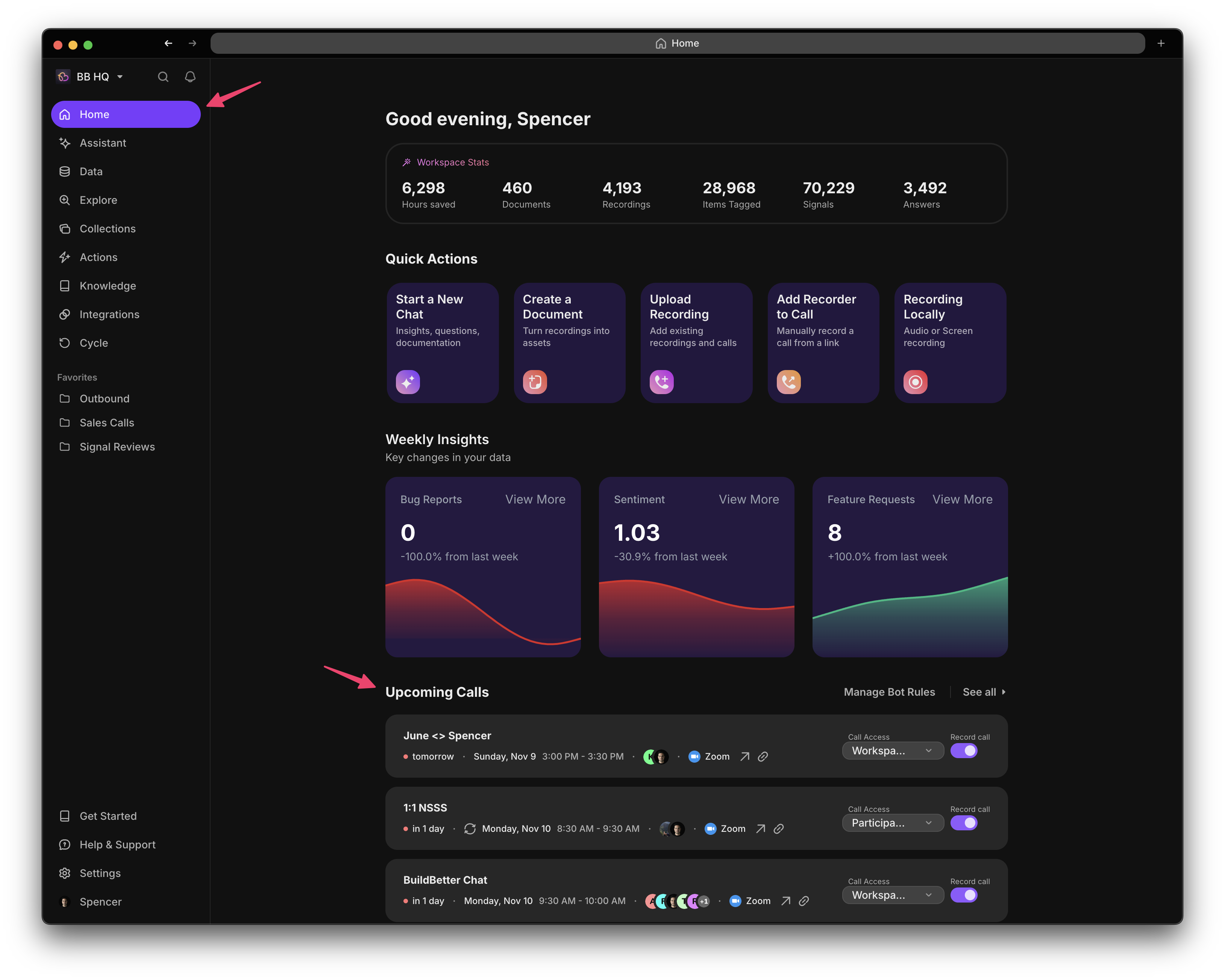
Calendar View
See calls organized by day, week, or month with visual indicators for recording status
List View
Chronological list with detailed information and bulk management options
Call Information
Each upcoming call displays:Meeting Details
Meeting Details
- Title: Meeting name from your calendar
- Time: Date, time, and duration
- Platform: Zoom, Teams, Meet, or Webex
- Participants: Attendee list and count
- Recurrence: For recurring meetings
Recording Status
Recording Status
- Will Record: Bot will join automatically
- Won’t Record: Bot will skip this meeting
- Manual: Requires manual action to join
- Pending: Awaiting rule evaluation
Privacy Settings
Privacy Settings
- Workspace: Recording will be visible to all members
- Private: Only you can access the recording
- Custom: Specific sharing settings applied
Managing Individual Calls
Before the Meeting
For each upcoming call, you can:1
Toggle Recording
Click the recording toggle to enable/disable bot joining for specific meetings
2
Set Privacy
Choose whether the recording should be private or shared with your workspace
3
Add Context
Pre-add tags, notes, or custom labels that will be attached to the recording
4
Preview Attendees
See who will be in the meeting and their BuildBetter profiles if available
Quick Actions
Hover over any upcoming call to access:- Skip This Call: Prevent bot from joining this specific instance
- Always Record With [Person]: Create a rule to record all meetings with specific attendees
- View Series: See all instances of a recurring meeting
- Copy Join Link: Get the meeting URL for manual joining
Filtering and Search
Find specific meetings quickly:- Filter Options
- Search
- By Status: Will record, won’t record, manual
- By Platform: Zoom, Teams, Meet, Webex
- By Date: Today, this week, custom range
- By Attendee: Specific participants
Bulk Management
Select multiple meetings to:- Enable/disable recording for multiple calls
- Set privacy settings in bulk
- Add tags to multiple meetings
- Export meeting list
Understanding Bot Status
Calendar Integration
Upcoming calls are populated from:- Google Calendar: Personal and shared calendars
- Outlook/Office 365: All accessible calendars
- Manual Entries: Meetings added directly in BuildBetter
Only meetings with valid conference links (Zoom, Teams, Meet, Webex) will appear in upcoming calls.
Best Practices
Review Weekly: Check your upcoming calls each Monday to ensure important meetings will be recorded
Set Defaults: Configure bot recording rules to automate decisions
Privacy First: Mark sensitive meetings as private before they occur
Participant Notice: Ensure meeting invites mention that calls may be recorded
Troubleshooting
Meeting Not Showing
Meeting Not Showing
Possible Causes:
- Calendar not synced
- No conference link in invite
- Meeting is too far in future (>3 weeks)
- Calendar permissions issue
- Check calendar integration in settings
- Ensure meeting has Zoom/Teams/Meet link
- Meetings appear 3 weeks before start time
- Re-authorize calendar access
Bot Status Incorrect
Bot Status Incorrect
Possible Causes:
- Rules recently changed
- Calendar update pending
- Conflicting rules
- Refresh the page
- Check recording rules
- Look for rule conflicts in settings
Can't Change Settings
Can't Change Settings
Possible Causes:
- Meeting organized by others
- Admin controls enabled
- Platform restrictions
- Check with meeting organizer
- Verify your workspace permissions
- Review platform-specific limitations
Related Features
Bot Recording Rules
Configure automatic recording rules based on keywords, participants, and more
Calendar Integration
Set up and manage calendar connections for automatic meeting detection
Privacy Settings
Configure default privacy settings for your recordings
Recent Recordings
View and access your recently recorded meetings
Upcoming calls refresh automatically every few minutes. You can also manually refresh by pulling down on mobile or clicking the refresh icon on desktop.